Add New Icons & Controls to Customize the Control Center
The Control Center is the management tool that provides instant access to controls for Airplane mode, Flashlight, Calculator, Camera and more. Although there are a standard set of controls that are present on the Control Center screen, you can add addition controls and shortcuts to various apps. This can make the Control Center even more useful in your everyday work.

You can add additional controls to the Control Center
There are two different methods to open the Control Center depending your iPhone:
- On an iPhone with a Home button: Swipe up from the bottom by placing your finger next to the Home button and sliding up from the bottom of the screen. To close Control Center, swipe down or press the Home button
-
On an iPhone without a Home button: Swipe down from the top-right edge. To close Control Center, swipe up from the bottom.
The Control Center is covered in Senior Tech Recipe #103 Using the Control Center for Quick Access to Essential Functions
The new and somewhat hidden nugget on the Control Center is the ability to customize it adding additional icons and controls. For example, you can could add other frequently used apps and functions.
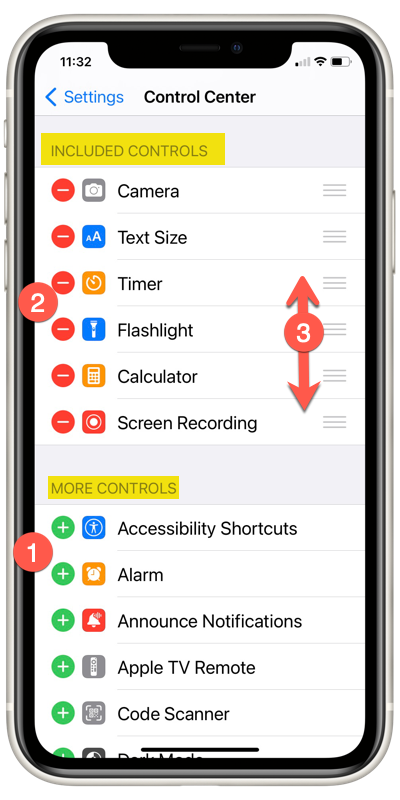
Custom buttons are added to a bottom row on the control center with these steps:
Setup
Launch the Settings ![]() app.
app.
Scroll down and tap Control Center
The current set of controls are included under the heading INCLUDED CONTROLS. Add or remove control with the following setup actions:
1 Add App – Available apps are listed under MORE CONTROLS. Tap ![]() (Green Plus) to add this icon to the Control Center.
(Green Plus) to add this icon to the Control Center.
2 Delete App – Tap ![]() to remove this control from the current INCLUDED CONTROLS.
to remove this control from the current INCLUDED CONTROLS.
3 Move App – Tap ![]() to move this control up or down to a new position within the Control Center.
to move this control up or down to a new position within the Control Center.
Additional Information
The Senior Tech Club recommends the following additional resources for members that wish to pursue additional and/or advanced information on this recipe:
iPhone User Guide – Use and customize Control Center on iPhone

