Copy Events in the Calendar App
There are a number of times where you might light to copy an event in the Calendar app. You might have a series of events that have similar detail, for example, a meeting that recurs a varying times, where you would like to create a single event and then copy the event to other dates and times.

Copy an Event
There is no direct copy command but there is a process that will accomplish the action.
- Launch the Calendar App on your iPhone or iPad.
- Tap an event you want to duplicate
- Tap Edit to display the event details.
- Copy the event title by double tapping on the first word of the title and expanding the selection by dragging to the end of the title and releasing. Tap Copy to copy just the title into the new event.
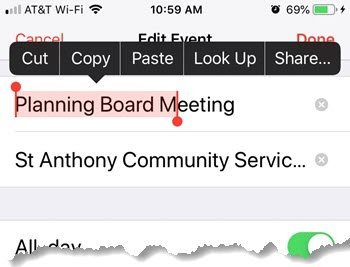
- Tap Cancel and return back to the calendar view.
- Tap the “+” (plus) icon in the upper right corner to create a new event.
- Tap the Title line and paste the previous event title into the entry by tapping and holding in the field. Tap Paste.

- The previous title will be placed in the field.
- After the title in place in the field, all of the information transfers to the new event you are trying to create
- Change the Date and any other events that change for the copied event.
- Tap Add to create the copied event.
This indirect approach will allow you to copy a Calendar event in order to simplify the process of creating multiple events on your calendar.
Credit for this approach goes to Jim S, a student in a Shift workshop. Thank you Jim.

