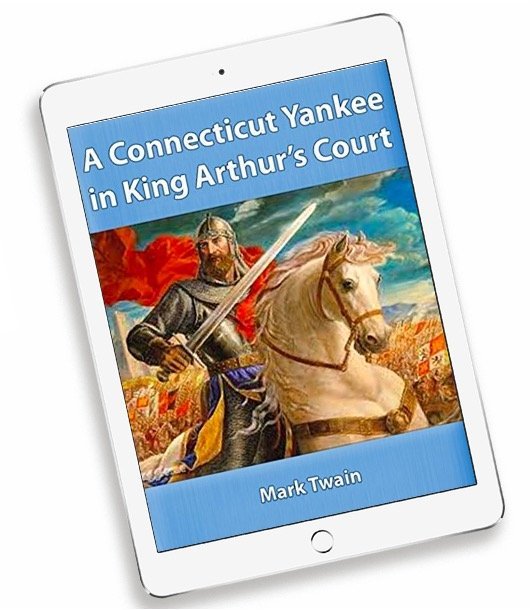Read Classic Books for FREE with the Gutenberg Project
Do you enjoy reading books? There are many benefits for older adults who read regularly.
However a book habit can be expensive, particularly, if your reading habit finds you anxious to get the latest book from your favorite author or you need a specific selection from the New York Times Best Seller list. If you need these books you might wait for the book from the library or you will find yourself purchasing your desired book from Amazon or the Apple Book Store in the Books app.
But what about the classics? We are talking about the works of Mark Twain, Jane Austen, Lewis Carroll, Charles Dickens and more. We might include books like Moby Dick, Peter Pan, War and Peace or Ulysses. These books can be downloaded to your iPhone or iPad for FREE.
This Nugget will show you how to find and download free books from Gutenberg Project.
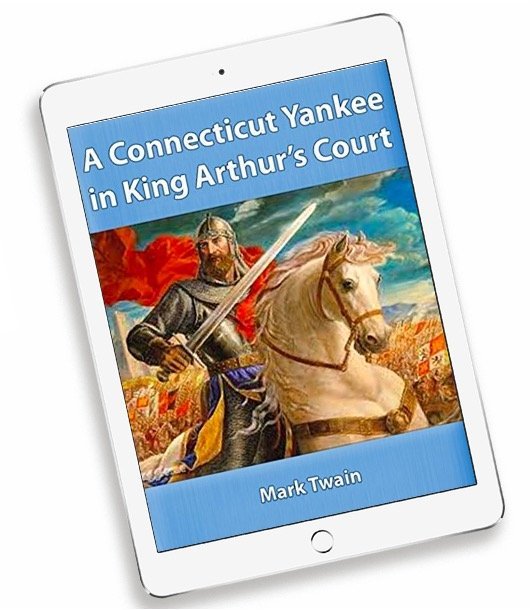
Project Gutenberg
Project Gutenberg is a top site to download free classic books to your device. It is a well known endeavor widely lauded for its important work.
Currently there are almost 60,000 public domain books in a easily searchable catalog. No fee or even registration required to download books. There are not apps you need to install. You can download and read the books in the iPhone or iPad Books app.
If you wonder which books are available on the site, think of all of those classics that you learned about as a kid and all of those books that you didn’t read. This includes books by Jane Austen, Lewis Carroll, Charles Dickens, Robert Louis Stevenson, Mark Twain and more.
 Smart Tip: Read the Classics from the Gutenberg Project
Smart Tip: Read the Classics from the Gutenberg Project
Remember all of those classics that you didn’t get around to reading or actually avoided as a young student?
The 60,000 downloads from the Gutenberg Project is an awesome source to get those classics for FREE. The site is well-run and well-regarded.
Access the Project Gutenberg Web Site
From your iPad or iPhone, launch the Safari web browser. Type m.gutenberg.org into the address bar. The “m” instead of the typical “www” is the web standard for a mobile site that is more appropriate for display on your iPhone.
It is easiest to search the Gutenberg site on your mobile device as you can download the book directly to the device in a format readable by your Books app.
Optionally, you can access the site via this QR code.

Scan this QR code with your Camera app to load the Gutenberg web site.
Launch your camera app and center this QR code in the view finder. After your device recognizes the code, you can select the site from the notification bar that appears on the top of the window. See Nugget #N1 Read QR Codes with your iPhone for more information on QR codes.
Searching for Books
You will use the main page of the Project Gutenberg site to perform your search. Here are two possibilities:
1 Use the search bar at the top of the page to search by title, author or topic. Tap on the search bar , type the title or author name and tap the search icon. The search results will be display on the lower part of the screen. Tap any search item to access the book’s information.
2 Another way to view available books is to browse available books sorted popularity or alphabetical. Achieve this by tapping on:
Popular – see which books have been downloaded the most from all of the books on the sight.
Latest – browse the book that have been added most recently.
Random – be adventurous and look for something new.
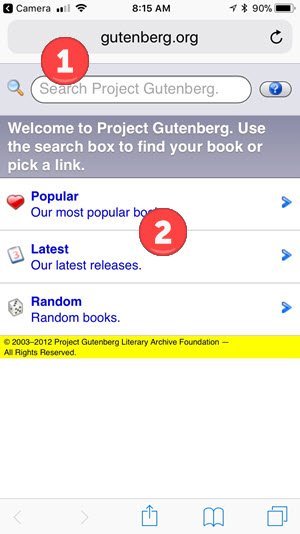
As you scroll down the browsing list, tap on any book that you would like to review or download.
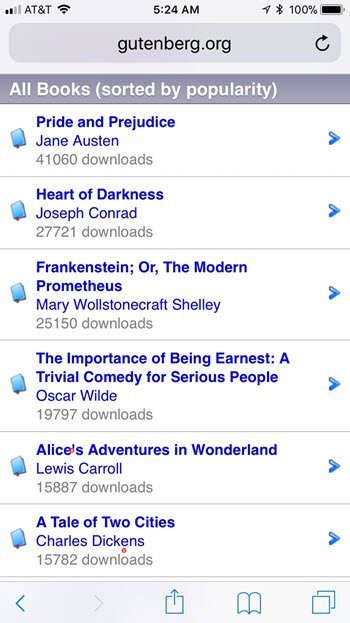
Gutenberg Popular Book List
Tap on any book of interest and you will see an information screen with title and subject information at the top and a Download section on the lower part of the screen.
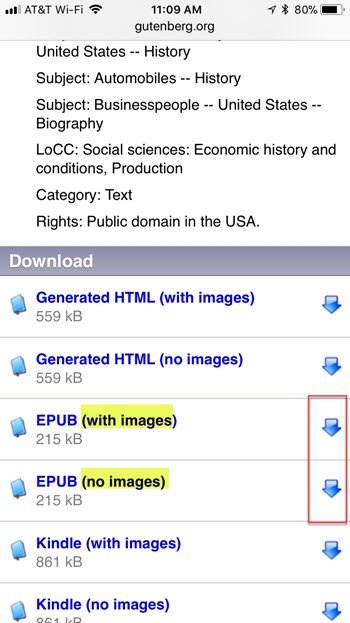
Download Options from book on Gutenberg Project
In the Download section, most books are presented with multiple formats:
- An HTML version that that will be read in a browser like Safari. This is a good choice if you simply want to preview a book without downloading it.
- The EPUB version that can be downloaded to the Books app. This is a good choice to download onto your device.
- A Kindle version that can be downloaded and read using the Kindle app for iPad or iPhone.
The EPUB files can be downloaded and opened in Books app You will often see two EPUB files: with or without images. This refers to images, diagrams or pictures that might be included in the book. The file without images takes less storage space on your device and will download faster. But you lose any pictures or graphics that might be included in the book. Consider that most classic fiction books likely have few pictures or images.
Click the down arrow on the right to start the book download. The following screen will display.
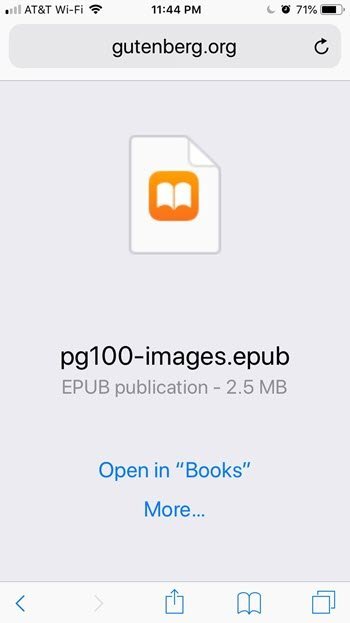
For EPUB downloads, you should see the Open in “Books” screen which will allow you to download your book for the iBooks app.
Following download, you will find the book in the Books library were you can access the book by tapping on My Books. Read this book like any book purchased from the Apple Book Store.
For more information about using the Books app, please see Recipe #410 Reading Books with the Books App
Deleting Books
When downloading Free Books you will get books that you decide not to read and that you will want to delete from your library in order to save space.
Here are the basic steps after launching the Books app:
- Tap Library at the bottom of the screen to access your book shelf.
- Scroll to find the book you wish to delete.
- Tap Edit on the upper right corner of the screen.
- Tap the book you wish to delete so that a check mark is displayed on the book.
- Tap Delete (Trash Can icon) in the lower left corner of the screen.
- Tap Delete Everywhere to totally delete the book. Tap Remove From Reading Now to remove from your device but make the book available for future download again.
Additional Information
The Senior Tech Club has extensively covered the following additional resources for members that wish to pursue additional information about Books apps and book sources.
Senior Tech Club Recipes and Nuggets on Books apps and sources:
.