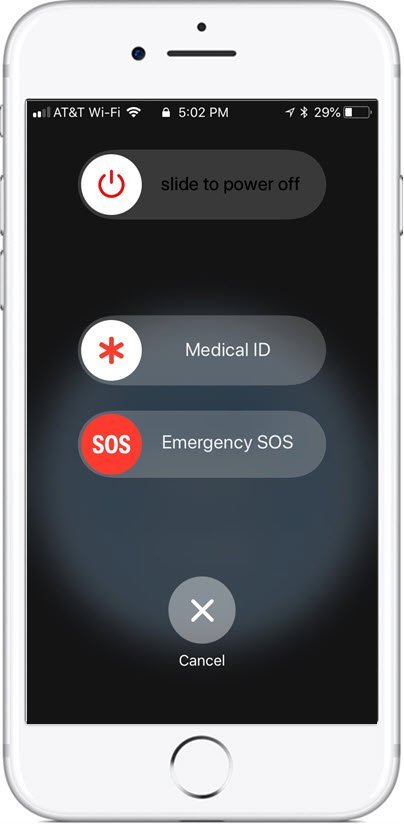Receiving a Second Call on the iPhone
You are on a phone call with your iPhone and a second call comes in and you hear beep beep on your phone. You glance at your iPhone screen to see multiple options.

The display of options from this screen is a little intimidating. There are five options for handling the second call.
Step-by-Step
Here are the details about the five options for handling a second call. Link the details on the left with the image on the right using the red numbers.
1 Decline – Pressing the red decline icon will immediately send the second incoming call to voice mail. This is an appropriate response if the caller is unknown and you simply do not want to answer it, for example, a suspected telemarketer.
2 End and Accept. Tap End & Accept if you want to end the first call and take the second call. This works if you are near the end of the first call or when you can say, “I’ve got another call I’d like to take, can we finish this later?”
3 Hold and Accept. Tap Hold & Accept if you want to put the first caller on hold and talk to the second caller. You plan to finish quickly with the second caller to resume your talk with the first caller by taking them off hold. You statement to the first caller might be, “I’ve got another call coming in. Can I put you on hold for a minute so that we can finish our talk? See Manage Two Caller below to learn about how to manage the two calls.

4 Remind Me. You can identify the caller but don’t want to take the call but want a reminder to call this person back. The second caller will go to voice mail and you will be given reminder options:

5 Message. Tap Message to send a text message to the second caller. You will be given the following text options to send a standard message. Optionally choose custom to compose a custom message to the second caller.

Manage Two Callers
If you choose option #3 above and accept the second while while placing the first on hold, you will need to be able to manage the two calls. You have three options:

1 Tap the Swap icon to swap between the two calls.
2 Tap the individual calls at the top of the screen to swap between the two calls.
3 Tap Merge calls to join the calls together into a conference call. You can learn more about iPhone conference calls in Recipe #109: Make a Family Conference Call with your iPhone
4 End the active call by tapping the red phone (hangup) icon. If you swap back and forth between the calls, only the active call hangs up.
Practice, Practice, Practice
Now that you understand your options, you can start to explore. Over time, you will likely find one or two options that work best for you. With a little practice, you will have your approach mastered.
Summary
The five options for handling a second incoming call are reviewed in this Nugget. You will establish your preferences and with a little practice, you will have your approach mastered.
Additional Information
The Senior Tech Club recommends the following additional resources for members that wish to pursue additional and/or advanced information on this recipe:
Senior Tech Club Recipes and Nuggets on the Phone app and calls:
.